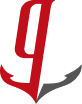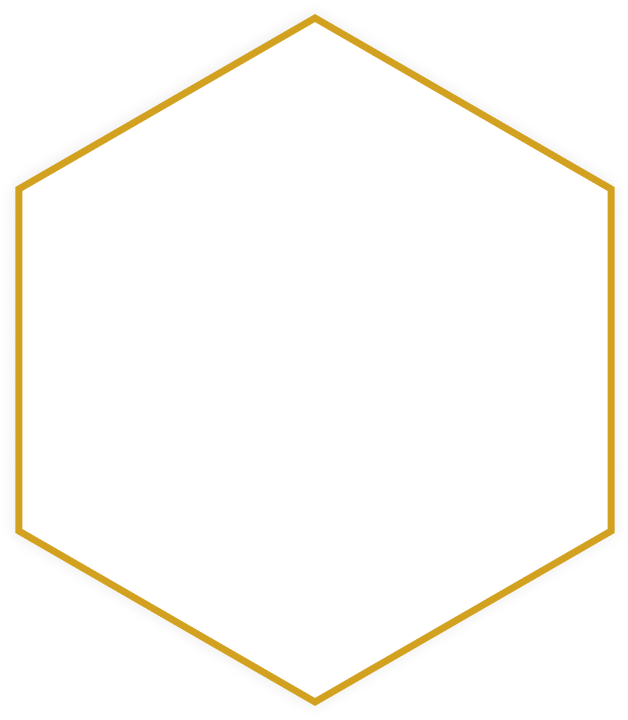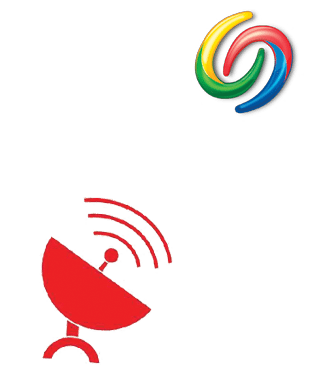 In continuation of gCaptain’s series Internet At Sea, How To Access The Web From The Middle Of Ocean, we bring you tips on speeding up slow satellite internet connections.
In continuation of gCaptain’s series Internet At Sea, How To Access The Web From The Middle Of Ocean, we bring you tips on speeding up slow satellite internet connections.
It’s All About The Browser
Ever notice how fast google loads compared to other websites? The reason is that speed is at the core of google’s corporate values. “Never underestimate the importance of fast” is a quote made famous by google CEO Eric Schmidt. His theory is if google.com loads slowly people will click away without reading the search engine results, a fact that’s not in Google’s best interest. And the faster other websites load, the more quickly people will return to google to conduct another search. For this reason google built the Chrome Browser optimized for speed. This is also the primary reason why, in a recent and extensive test of the top internet web browsers, Lifehacker awarded Chrome the “Best Web Browser of 2011“. But ultra-fast speed is only one of google Chrome’s secret features. As lifehacker tells us Chrome also wins for:
- Tabbed browsing with pin-able tabs and regular tabs that are easy to reorganize.
- Supports all kinds of features developed by third parties.
- Syncing of data to Chrome on any other computer using your Google account.
- Chrome “Omnibar” allows you to type in URLs or search from the same place.
- Automatically recognizes web content that’s not in your native language and offers to translate it for you.
- “Incognito Mode” for private browsing.
- Safe browsing helps warn and protect you from phishing attacks and malicious web sites.
- URL-based settings pages so you can send people links to settings pages or just enter them in yourself, manually.
And the following points are what makes Chrome so danm fast on slow sate little based internet connections:
- Fast page rendering and JavaScript engine.
- Customizable search shortcuts let you search sites without the need to visit them first.
- Maintains a simple, fast, straightforward interface.
- Choose from a variety of ultra-fast themes, or make your own.
- Each tab is isolated, so tabs can crash but it won’t affect the entire browser making you reload every site you visited.
- Chrome will automatically update to a new version as soon as it’s available giving you the latest (i.e. fastest) improvements trouble free.
Overall Chrome is very fast, has an exceptional plug-in catalog, and has the best features of other web browsers. The bottom line is it’s faster than Firefox and light years ahead of Microsoft’s Internet Explorer. Plus it’s free (you can download it
HERE).
.
A Few Simple Tips:
- Eliminate programs. Your Internet connection is a shared resource. If your computer is bogged down by programs you don’t need, your connection will go slower so be sure to close programs you aren’t using, especially those that connect to the internet . Not sure which internet programs are sucking up bandwidth? Then Click Start, Click Run. Type “cmd” (without quotes). Type “netstat -b 5 > activity.txt”. After a minute or so, hold down Ctrl and press C. Or download a bandwidth monitoring program.
- Virus and spyware scan. Most modern viruses and spyware connect to servers overseas, sucking away precious bandwidth and slowing even the fastest internet connections to a crawl. If you are using a mac, then you are probably ok, but if you’re on a Windows computer be sure to do frequent virus and spyware scans. Our favorite? VTChromizer which brings dead simple virus and spyware scanning to the Chrome browser. Click HERE to learn more.
- Remove Plugins, Add-ons, & Extensions. Plugins and add-ons work wonders in giving you extra capabilities online but, many of them, also eat up bandwidth so try disabling them one-by-one and test for increased speed. To turn off Google Chrome add-ons go to Customize -> Tools -> Extensions -> disable plugins then restart Chrome. For Firefox go to Tools -> Add-ons and disable both add-ons & plugins then restart Firefox. To turn off Internet Explorer add-ons go to Tools -> Manage Add-ons -> disable add-ons then restart IE (or just save yourself the hassle and make the switch to Chrome!) . For other browsers well…. why aren’t you using Chrome?
- Download The Google Toolbar. Not all add-ons are bad. If you insist on using Firefox instead of Chrome then be sure to look at plug-ins designed to speeding up your connection. Our favorite? The google toolbar which is available for both firefox and IE (it’s built into google Chrome) and does a lot of behind-the-scenes work, like blocking pop-ups, to speed up your connection.
- Close Extra Tabs. We love using the tabbed browsing feature of most web browsers for keeping gCaptain open while we browse other sites but some sites (not gCaptain) suck down bandwidth (and computer memory!) even in the background. For this reason be sure to close tabs you aren’t using.
- Start A Bandwidth Campaign. You can optimize your browser, kill viruses and turn off every plugin but your connection will still be slow if other people on your ship are using up bandwidth. Video sharing sites like YouTube are the worst offenders but other services like Skype can also be trouble. The only solution is to share this article with your shipmates and ask then to unplug their computers when they are not online.
- Us your mobile phone. Many websites offer a mobile version (for example, m.twitter.com is Twitter’s site) of websites for people using mobile phones and tablet computers. These sites are optimized for slow internet connections making your phone much faster than your computer even if both are connected to the same wireless internet connection. But, the secret is, most of these sites work just fine on desktop computers. If you are using google chrome you can try out the User-Agent Switcher extension which automatically loads the mobile version of the site on your desktop computer for you.
- Call your satellite service provider or IT department. Many times the reason your internet slows down is because of a problem beyond your control. The only solution is to call your internet service provider or your company’s IT support line, tell then how slow your connection is, and ask for a speed-bump.
Pro Tip:
Warning only try this tip if you have a good understanding of how computers work.
DNS is like the phone book of the Internet, translating the web address you put into your browser (e.g. https://gcaptain.com) into IP numbers a computer understands (e.g.184.106.62.200). But each ISP (your satellite company) uses a different “phonebook” and some are outdated and slow. Enter Namebench, a utility that lets you compare how each of those DNS services, including your ISP’s DNS, perform from your computer. Just install the app, and run it from your computer. You’ll see the DNS servers you’re connected to, and which ones are most responsive from your location. Give it a try.
Links:
Download Google Chrome

 Join The Club
Join The Club



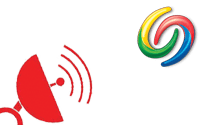
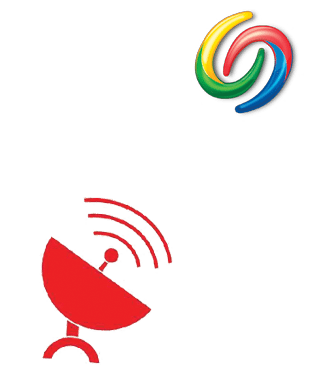 In continuation of gCaptain’s series
In continuation of gCaptain’s series